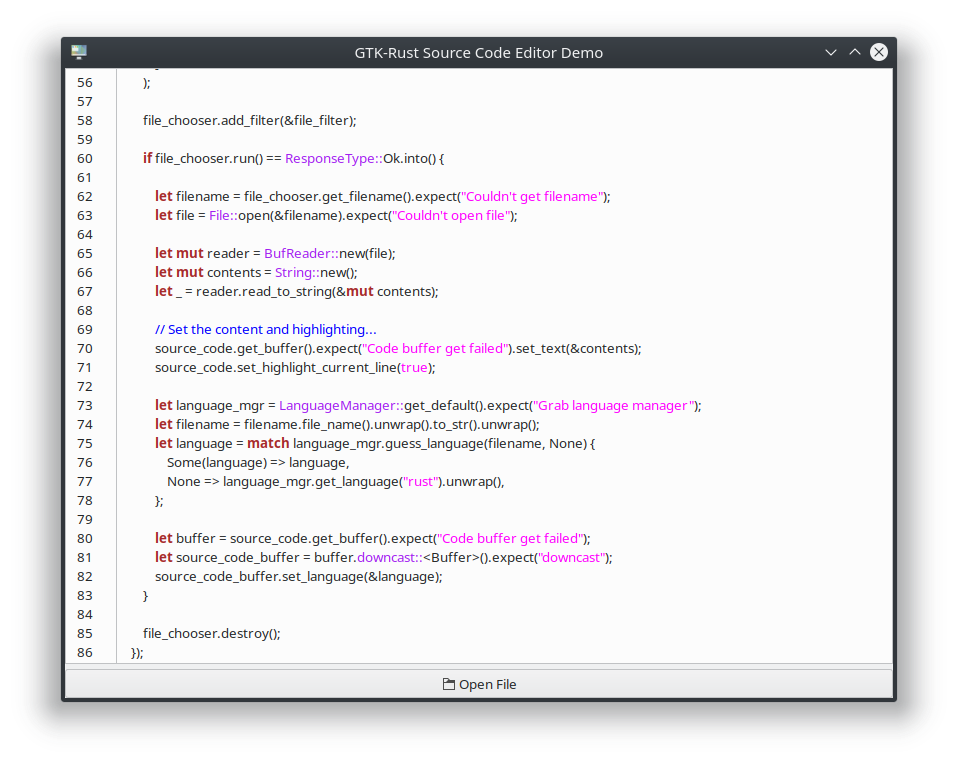Sorry for the much delayed update, however this year has been an hectic and busy one. (New job, new house, lots of random unexpected events along the way, like two funerals and two weddings in a single month, etc. Long story.) Plus I really hoped to change blog platforms, but that is a story for another time.
Explaining the Journey
With so many things changing in my life, I decided to change up the Linux distribution I’m running. Now I have a large set of requirements being both a developer and gamer. I need a distribution that can handle Python, Java, Android and Qt Linux development. Also I want my distro to run Steam, and handle the Nvidia Optimus graphics card in my laptop, properly.
(Sidenote: A word to the wise, avoid Optimus cards as they are a pain to setup under Linux. I got mine because I naively assumed that all Nvidia cards are easily and nicely supported under Linux. Recently I heard that Nvidia promised to help the Nouveau devs to make the Optimus experience under Linux nicer. But I would not hold my breath to wait for things to get better soon.)
Long Story Short
The shortest version of the story: After doing a fair bit of distro hopping including using some uncommon distros, I am back to using Kubuntu.
Specifically the path I took was:
Kubuntu → openSUSE → Mageia → Debian → Linux Mint → Sabayon → Kubuntu u2192
The rationale behind all this? Well read on. 🙂
Kubuntu → openSUSE
After hearing about Canonical’s plans to use their own display manager “Mir” instead of “Wayland”, and experiencing random breakage with Kubuntu I decided to change distros. When I heard that the main dev behind Kubuntu was not going to be funded by Canonical, I decided it was time to jump ship.
I decided to retrace my steps, and try new versions of distros that I used in the past. Technically before I started using Kubuntu I ran on Gentoo Linux. But I was not about to go back to compiling and configuring everything on my system. So my first stop was openSUSE.
SuSE and now its community driven variant openSUSE, always has been a very slick distro in terms of supporting KDE. The version I was running was no different. I was also encouraged by the large number of packages available including a nice setup for both Steam and bumblebee (this being the program that adds decent support for Nvidia Optimus under Linux).
openSUSE is a gorgeous distro overall, except for one very important issue… openSUSE feels like it was built for a corporate desktop. The number of PolicyKit warnings that I received whenever I tried to suspend and resume was surreal. While I am familiar with the lingo and ideas behind SELinux, AppArmour, etc, I could not for the life of my figure out how to get my laptop to resume and suspend without some silly PolicyKit message blocking me. openSUSE was not meeting my needs.
openSUSE → Mageia
With openSUSE failing me, I decided to go further in time to my original distro Mandrake/Mandriva. I found out that some Russian firm had bought out the French made Mandriva and as part of a general restructuring effort laid off some of the maintainers. These maintainers started their own version of Mandriva called Mageia. While the distro and its infrastructure is still fairly young, I was encouraged by the fact that some experienced maintainers were behind the project.
I was amazed with the amount of polish but into a budding community driven distro. I ran against some rough edges with Python support, but those were resolved with some help and new updates. I was impressed and I took my first steps to becoming a maintainer myself. The community was very receptive and welcoming. While I ended up using Mageia for weeks, I did not stay with the distro.
Why didn’t I stay with Mageia? I could not get bumblebee running on my machine. I could of fought some more, learn how to maintain a package and help build out the distro. But after some introspection, I realized that I simply do not have time contributing as a maintainer to a distro. There is a lot of work involved, and considering everything going on in my life right now, I needed to get a distro I could rely on and work with right now.
Magiea → Debian
Debian seemed like the logical choice for a stable Linux. The distro is entirely community driven, and has been around forever. So after a bit of haggling with the network installer, I managed to get a KDE desktop running on Debian. Debian definitely run on mature, stable software, which is perfect for someone running a server or managing a desktop configuration that has been around for years. Unfortunately the Linux desktop has only become very stable and usable in past while. Also the Debian community are sticklers when it comes to open source licenses, and how distributable
the software is legally. Unfortunately again, closed source firmware and other software makes things much more difficult. Getting my Broadcom wireless network card, and my Nvidia graphics chip working was just not happening.
Also I assumed that since Ubuntu worked so well, that Debian would be just as well setup from the get-go. I realize now how much work Canonical put into configuring their Debian base and smoothing all the wrinkles out. However I was not up for doing all that work myself, just to stay with Debian.
Debian → Linux Mint
Debian stayed installed on my laptop for a mere two days, before I got fed up with it. The next logical choice to avoid Ubuntu, but get some of the niceties of the platform was to try out Linux Mint. One of my good friends runs it and she enjoys using it thoroughly. I also watched and read some good reviews about the latest stable release of Linux Mint 15, and how much polish the devs put into the KDE desktop. I was intrigued, so I tried it out.
Linux Mint 15 definitely has a lot of polish. However nothing that spectacular that does not come standard to KDE. Except for the extra System Settings panel to handle PPAs (private Ubuntu repos), which is pretty darn cool. I did run into issues with trying to run packages originally meant for Ubuntu. There were slight and subtle incompatibilities, and I eventually gave up trying to fix things.
Linux Mint → Sabayon
By now I had run into a moment of madness. No good easy-to-use RPM based distros remained to try out. Fedora sounded too experimental for my liking. The Debian universe had been pretty much a let down. I debated using Netrunner, a KDE distro, by Blue Systems. (Blue Systems being that weird German company that somehow funds KDE development on Ubuntu, Linux Mint KDE and Netrunner. But no one has an idea how they fund themselves. Maybe by European Union funds, which seems to be the popular way to fund nebulous entities and projects in Europe.)
So I had a moment of madness, and despair brought on by no new leads while looking at potential distros on DistroWatch (http://www.distrowatch.com/). In that moment I decided to try a system not based on the traditional package systems. That left systems in the Arch or Gentoo families. Arch itself fell into the too much maintenance category. Gentoo did as well. Manjaro looks promising, but I’ll wait until it matures or fades way due to its small team. I tried Sabayon Linux, something I did not expect to do.
Sabayon Linux is definitely much nicer than Gentoo to maintain. Everything worked out of the box too. Except Sabayon felt very much like an early adopters hobbyist distro. An update or a new package installation, downloaded half the universe. My laptop ran faster… and ate its battery so quickly that it would just shutdown… randomly while running on battery. I could run Steam and my development environments, just never without worrying about my laptop suddenly powering off.
I realized I could not continue on like this…
Return to Kubuntu
Now I am back to running on Kubuntu, and everything just works well enough. I could of gone back to Mageia, and hoped that the upcoming release of Mageia 4 would of resolved most of my issues. Ultimately I went back to Kubuntu, since for right now it works well enough and meets my needs.
I work with Ubuntu at my new workplace, plus I support a couple of other Kubuntu machines running at home. I no longer use the tools that caused me grief when some libraries changed in Ubuntu. For better or worse, support for new applications or hardware is targeted at Ubuntu. Also it is a bit of a relief that Blue Systems stepped in and now funds development of Kubuntu. Canonical’s plans for transitioning to Mir, still do not affect me at least on my current version. Also this might change in the upcoming release, and I maybe stuck on this version of Kubuntu for a while.
Or things maybe change, maybe Canonical will change its mind and work with the Wayland community. Maybe Nvidia will fix up their terrible driver support due to market pressures. Or maybe I will have to move off to Mageia or Manjaro eventually. In the meantime I can be productive, and once things will calm down again, maybe I’ll go on another round of distro hopping.
Update (2013 October 18): Just
upgraded to Kubuntu 13.10 yesterday! I am encouraged by the news that the Kubuntu devs will push forward on using Wayland and support Kubuntu into the future. So it looks like I will continue using and enjoying Kubuntu well into the future. Now I’ll just need to learn how to package DEBs, and I’ll be able to help out occasionally too. 🙂