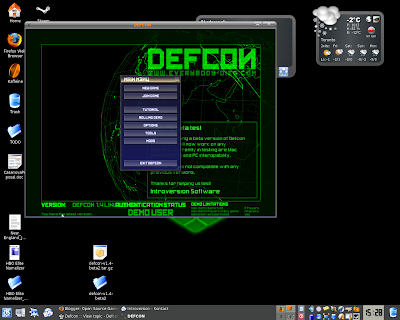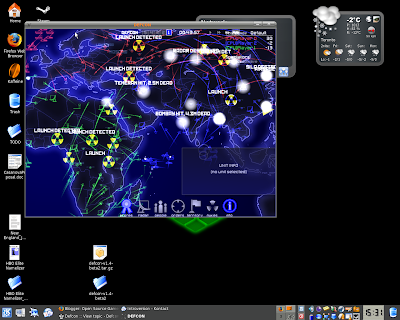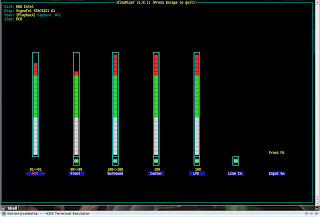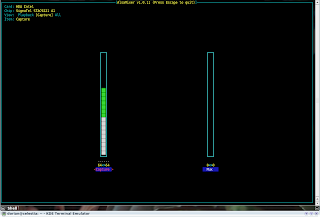After my lengthy post on the issues of installing Ubuntu on my Toshiba Satellite 2410 laptop, I am pleased with the results. I managed to fix the suspend issue that plagued me with this post. So I am almost ready to “give back” the laptop to my brother.
After hearing yesterday about the Google XXS exploits in Gmail, Picasa and other stuff, I decided to distance myself from Google software. I love the Google search, the amount of space in Gmail, and appreciate all the work Google does with the open source community. However, Google’s desktop applications are still closed source and are prone to the slow security fixes that all closed source programs are prone to. So I decided to uninstall Picasa which I used once or twice. Also I decided to find an open source desktop search utility to replace Google Desktop Search.
I decided against Beagle, for technical and philosophical reasons. I tried Strigi, but the interface is lacking. Also there seems to be a bug with the indexing and searching functions in Strigi (version 0.5.5 from feisty-backports). So it just eats up my CPU and disk space. A rather useless search function if you ask me.
So, now with all that said, I continue my quest for a decent desktop search.